This procedure will help track RAM usage when a stock solution is made from activity taken from the original source vial.
- Start at "Removal of Isotope From PI's Inventory"
- Select the original source vial from which the stock solution is made. Double click or click the Usage Log button.
- Under "Usage for Inventory#", click "Add"
- No need to enter anything under "Description of Waste", it will autopopulate at the end of this.
- For Disposal Date, enter the date the activity is removed from the source vial.
- Enter the volume removed from the source vial under "Volume/Mass Used"
- Under Usage Category, select Waste Stock Vial
- Two new buttons will appear to the right. Select "Create New Waste Stock Vial".
- If no more volume exists in the source vial, check the "Totally Used" box.
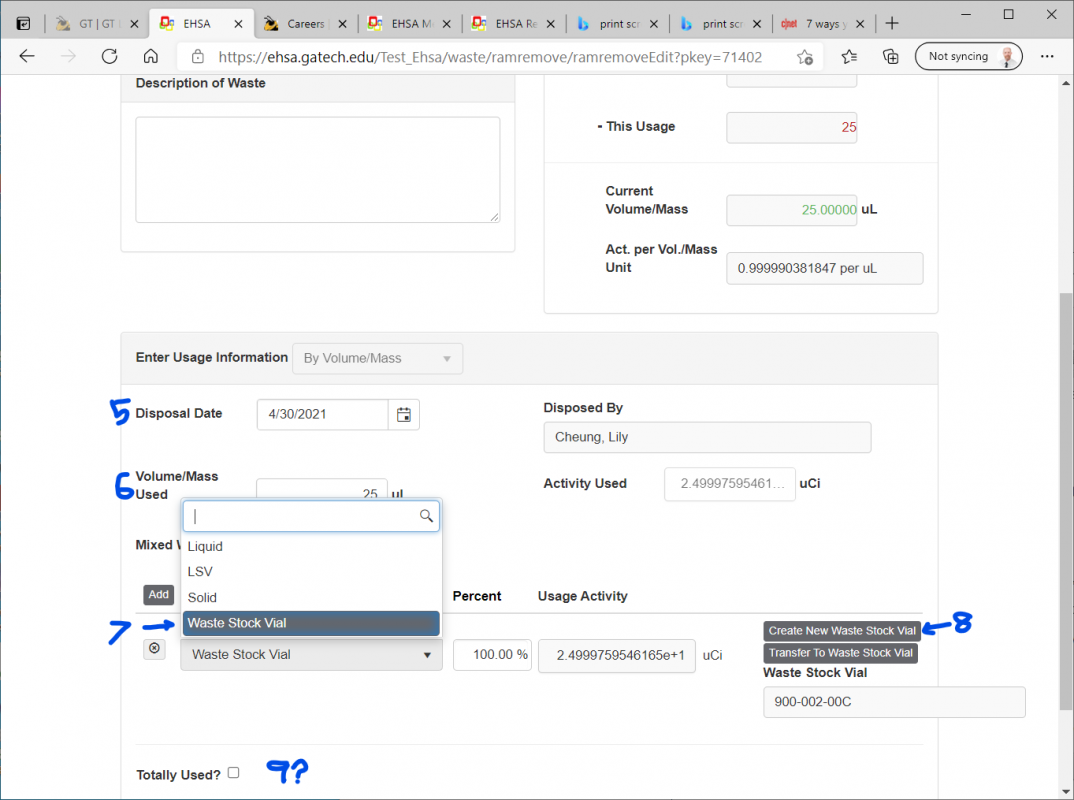
- Click Save.
- Click Done.
- You will now see the new stock solution in your list of sources. It will have the same number as the source vial plus a letter at the end. Write this number on your stock solution.
Now, let's adjust the volume of the stock solution you made. - Double click the new stock solution.
- Enter the newly made volume of the stock solution under Volume/Mass.
- Click Update. The "Current Volume/Mass" will now reflect the volume of your stock solution.
- Print a new Form E to track usage from this stock solution. Be sure to enter in the header information for your new stock solution.
- Now you may begin recording RAM usage for this stock solution by following the steps in Enter Radioactive Source Use and Waste.

NOTE: Once a waste stock vial is created, you cannot transfer additional activity to it from the original source or another waste stock vial despite there being a button for this transfer. You CAN make new waste stock vials from existing stock vials as shown above.
