Request Inventory Barcodes and other Lab Safety info items
- Click on "Barcode Request"
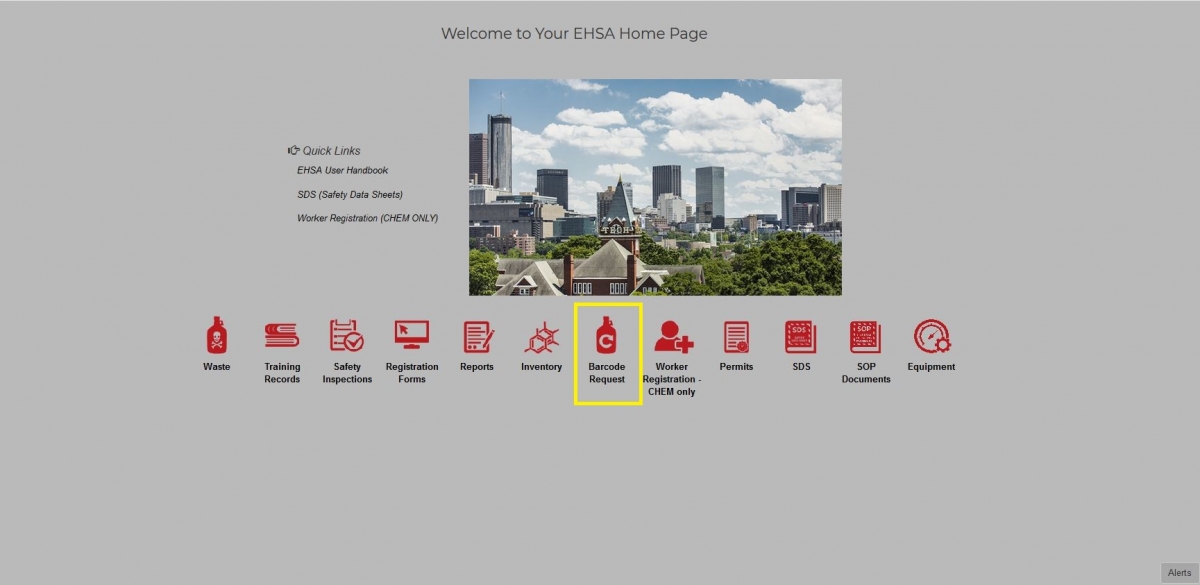
- Click "Add" at the top left
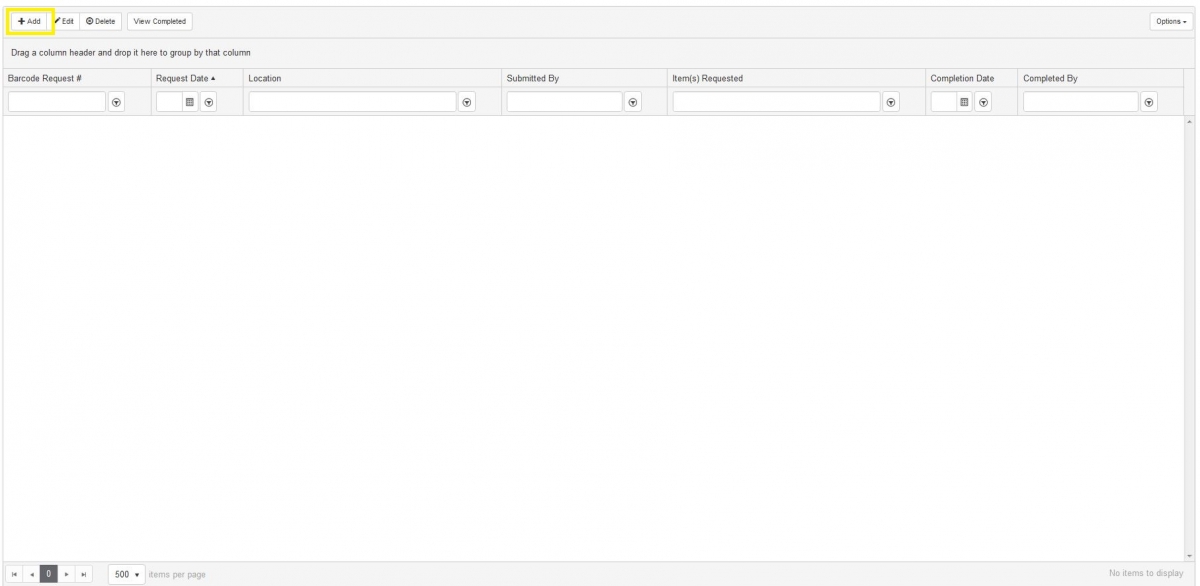
- Select your building and lab
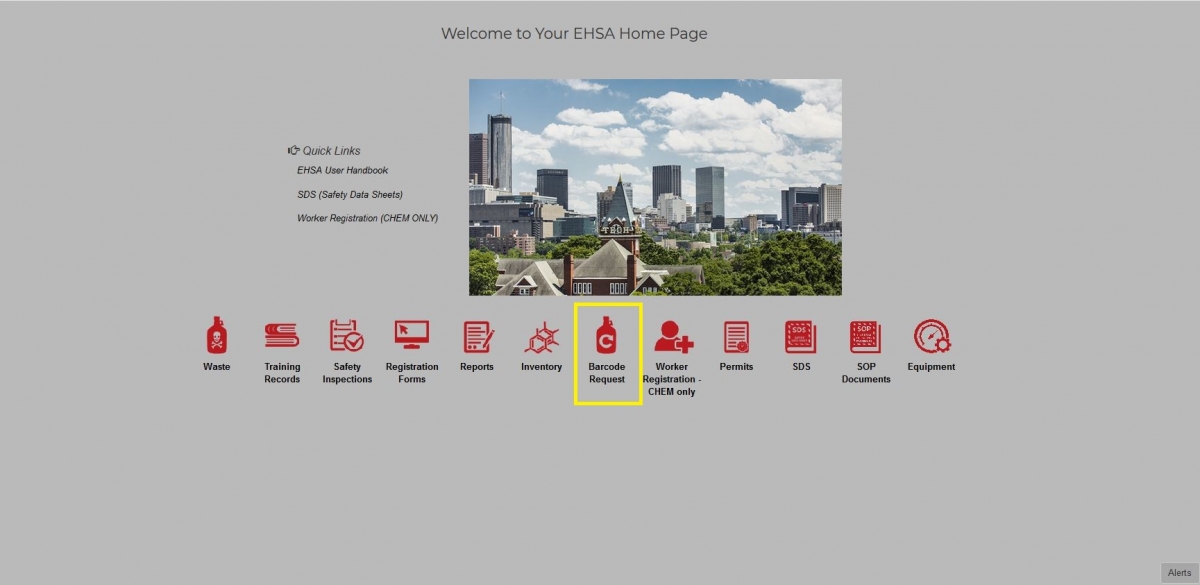
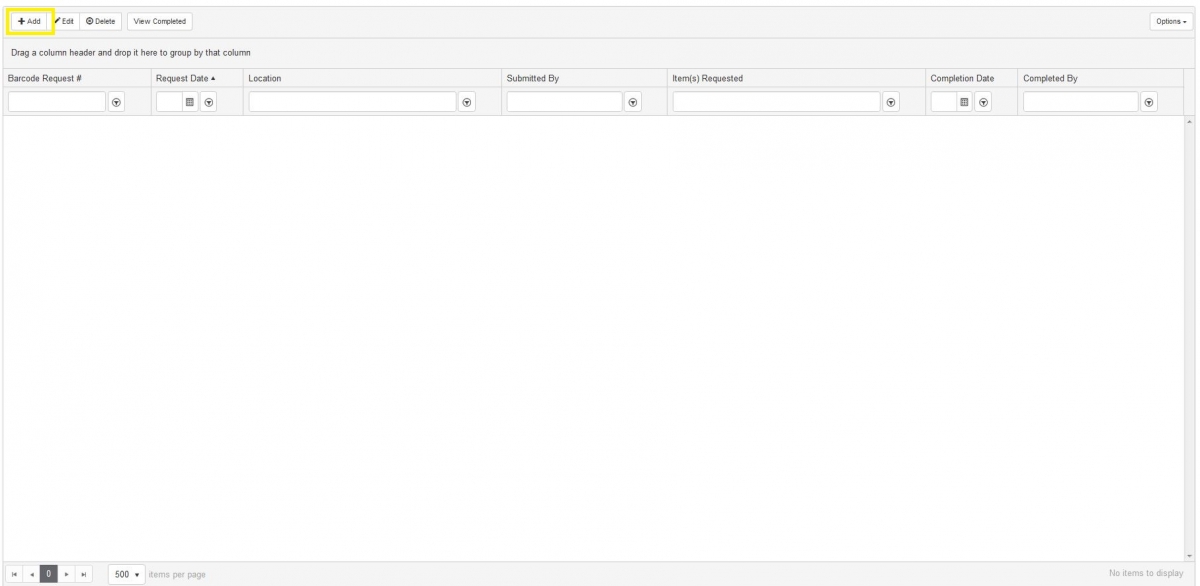
In general, this should be done by the program coordinator or whoever works closest to the person.
PIs or lab managers are able to request that new lab members be added to your CHEM permit.
This process will allow you to give EHSA access for new students or workers in your lab. This is ONLY applicable to chemical inventory and waste request modules, as BIO, LASER, RAM, and XRAY permits have additional requirements and a separate process to obtain access. Only Lab Managers and PIs have sufficient permissions to do this.
In order to create a waste record, you must first have a valid waste request profile. You will need to edit your waste profile to include additional PIs if you don't see them in the drop-down (after clicked "Edit" next to "PI" in the top part of the waste request screen.
Any waste that is radioactive, including Uranium or Thorium, must be handled by the Office of Radiological Safety. Instructions for radioactive waste can be found at https://ehs.gatech.edu/node/1048. Please contact ORS at 404-894-3605 or ors@ors.gatech.edu if there are any questions.
This is for Bio-Boxes, Plastic bins, and sharps.
1. Click on "Registration Forms"
2. Click "Biological Materials Safeguards Application"
3. At the very top of the screen, mouse-over "Add/Amend/Renew Biological Materials Safeguards Application".